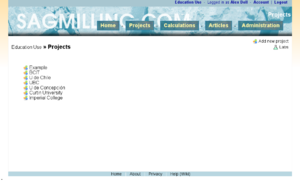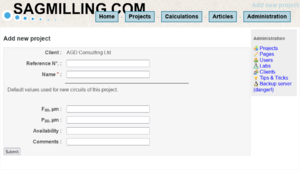Creating a project
Access Level
The 'add project' page is only accessible to people with 'Administrator' level access. If you do not see a way to add a new project, then you probably are not an administrator.
How To
The Project List is the normal place to start a SAGMILLING.COM circuit modelling session. To the right of the list of existing projects is a link to Add new project. Click the link and a space for a new project will be opened.
Enter the new project's information into the fields. When the "Submit" button is pressed, the page will refresh and the new project will be added to the Project List. Note that the list is normally sorted alphabetically, so the new project may not show up if the list has not scrolled to the position where the new project fits into the alphabetic ordering.
Mandatory fields
- Name is the project name. This name should be unique (duplicates are allowed, but it is confusing to have two projects with the same name).
Optional fields
- Reference Number: If your organization assigns project numbers to separate projects, you may enter that number here for cosmetic purposes (adds the project number to some output pages).
- F80 allows the default circuit feed size (in µm) to be specified. This is the default F80 that will appear when a new circuit is created.
- P80 allows the default circuit product size (in µm) to be specified. This is the default P80 that will appear when a new circuit is created.
- Avail allows the default circuit availability to be specified. Availability is entered as a decimal, so 90% availability would be entered as 0.90 and 93% as 0.93.
Add users
Users cannot access a project unless they are specifically added to the project. To add a user, click the project name from the project list, then click the "Project settings" button.
Users with read only access can see test results, models and model result tables, but cannot change any values.
Users with read and write access have full access to the data and models.