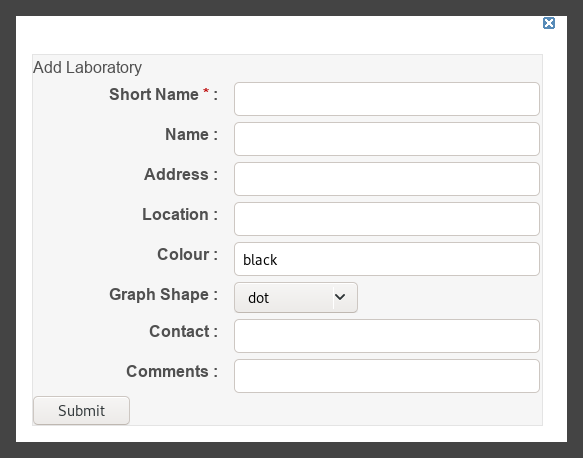Difference between revisions of "Admin:Add Lab"
(Created page with "==Adding a laboratory== Administrators may add a new laboratory to the drop-down menu listing that is available when new testwork data is imported. * Click '''Administration''...") |
|||
| Line 1: | Line 1: | ||
| + | [[category: Howto]] |
||
| + | [[category: Admin]] |
||
==Adding a laboratory== |
==Adding a laboratory== |
||
Administrators may add a new laboratory to the drop-down menu listing that is available when new testwork data is imported. |
Administrators may add a new laboratory to the drop-down menu listing that is available when new testwork data is imported. |
||
Revision as of 18:41, 10 March 2020
Adding a laboratory
Administrators may add a new laboratory to the drop-down menu listing that is available when new testwork data is imported.
- Click Administration button at the top-right corner of the screen
- Click Labs from the administration panel on the right side of the page
- Click the green Add new button at the bottom of the listing
The fields are:
- Short name as it will appear in the drop-down menu
- Formal or full Name of the laboratory (optional)
- Address where the lab is located (optional)
- Colour of the data points for tests done at this laboratory (black is default)
- Can be any of the standard HTML colours, or
- a #rrggbb HEX string for RGB definition
- Graph shape is the symbol, any of 'diamond','dot' (the default),'cross','rect' (square), or 'triangle'
- Contact name at the laboratory (optional)
- Comments, usually include the list of tests this lab is capable of (optional).
Press 'submit' when done and the lab's Short name will now appear in the listing of laboratories any time someone is entering test data.